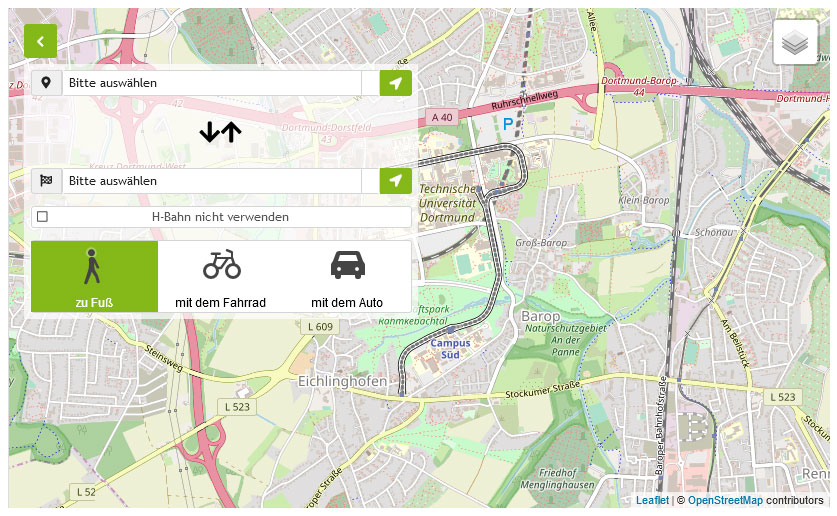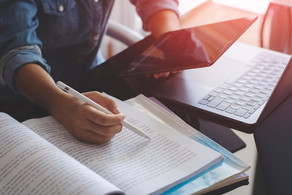FAQ: No access to full text despite active VPN
You need to connect to your VPN client first and then access the full text.
If you ever failed to follow this order, you would have to
- restart your browser (alternative: you can also delete the cookies set by the publisher)
- connect to the VPN client
- and then call up the full text.
Background: when accessing the full text, most publishers set cookies to record access permissions. Shutting down the browser deletes them and then creates them again, this time taking the VPN connection into view.
How do I recognize an internal VPN client?
You can find out by right-clicking on the Invanti Secure icon in the SysTray (lower edge of the screen) and selecting "Open Ivanti Secure". The "Server URL" should then be "vpn.tu-dortmund.de", without any other additions.
Background: with an internal VPN client you can only access resources on servers of the TU Dortmund - but our e-books are usually located on the servers of the publishers or at other providers. (List: 'Internal profiles' of the deparments at the TU Dortmund)
Please always use the latest version of the VPN client 'Ivanti Secure' - you can find it in the Download Area: VPN-Client.
Note: you can determine the version of your VPN client by opening the Ivanti Secure window via the corresponding icon at the bottom of the screen. Via "Open Ivanti Secure" you can find the version number of your VPN client under 'Help' and 'About'.
Note: If an IPv6 address is displayed to you (distinguishing feature: the fields in the address are separated by ':' and not by '.' as with IPv4) and you are already using the correct configuration of the VPN client (see above under Do you use the default configuration of the VPN client Ivanti Secure ...) or you are on campus, then it is possible that the publisher has not yet activated the IPv6 addresses of TU Dortmund University. In this case, please temporarily disable IPv6 on your computer in order to use the database. Please write to us so that we can rectify this with the database provider.
- [VPN - Mac OS] Despite being connected, I cannot access content from some publishers (IPv6) .
- Please also note the other entries in the FAQ "Access to the network" of the ITMC.